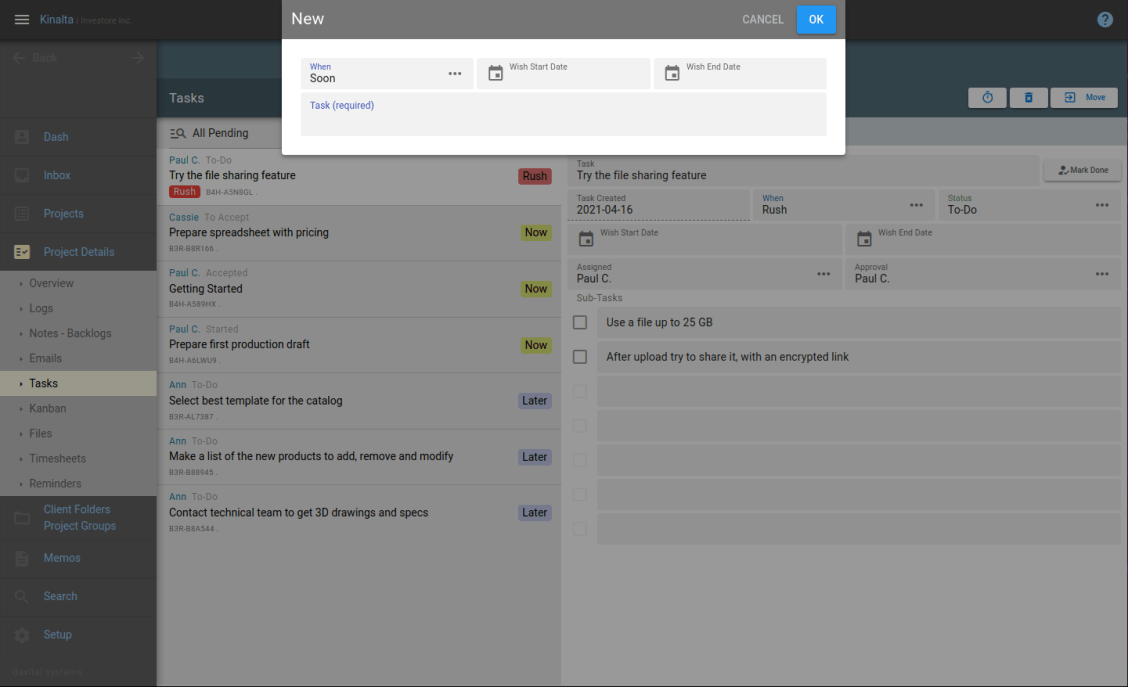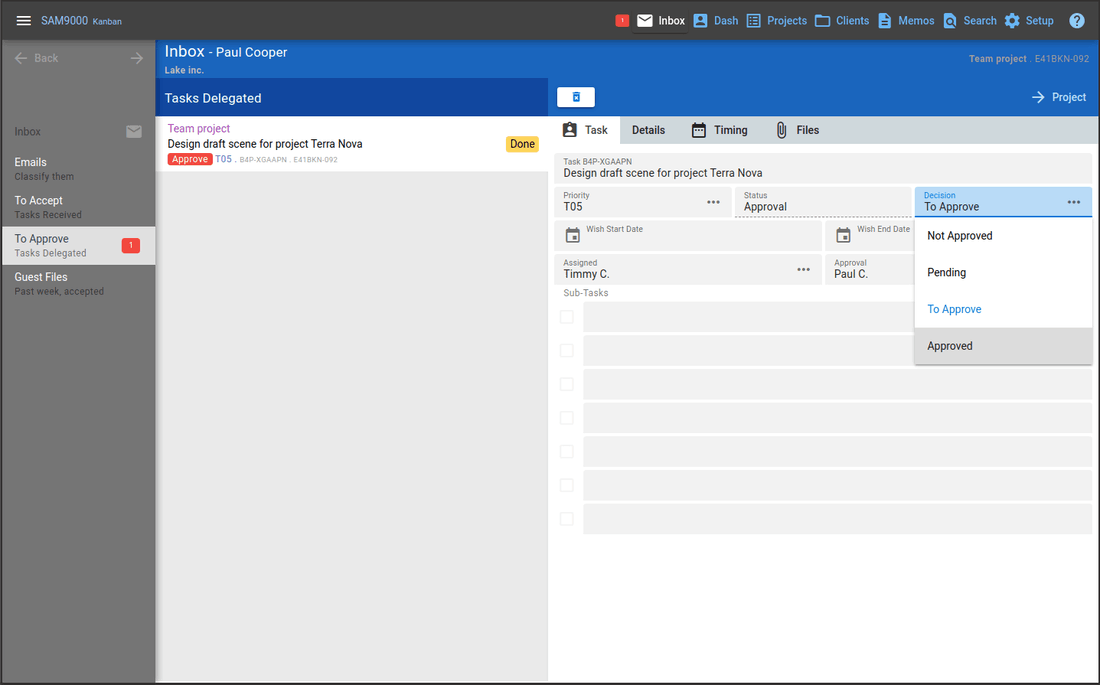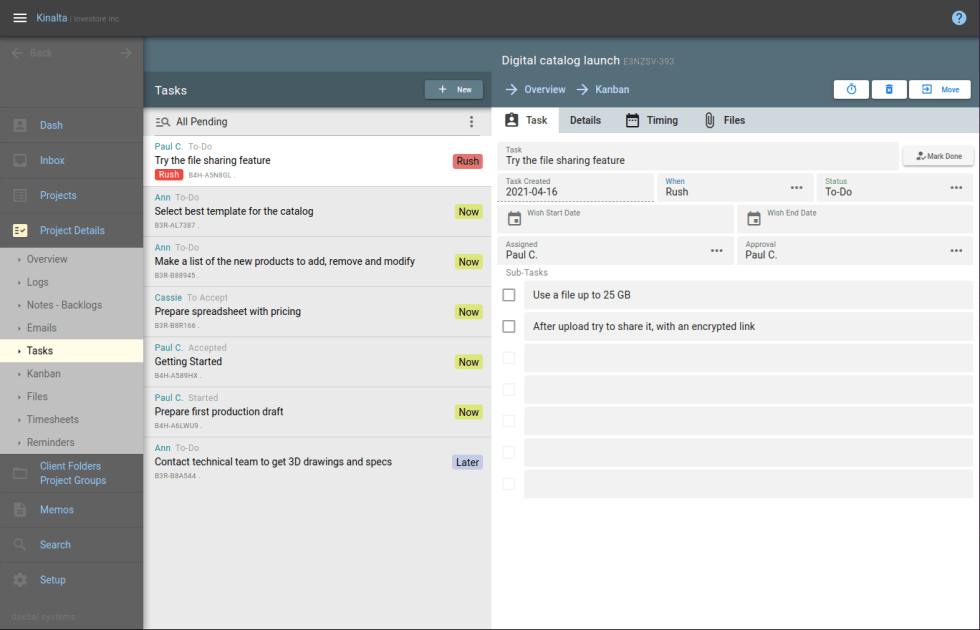
How do I delegate a task and approve later?
With Kinalta, it is easy to create a task for a project.
Assign it to somebody or to yourself.
Track progress and approve it upon completion.
No more endless emails threads, disappearing text messages and distracting chat rooms.
Get back control and master your projects.